The VB Message Box must be one of the most frequently used modules in the Visual Basic library. The message box can be a very powerful tool and can help application users make the correct decision before proceeding with a choice.
To display a simple VB Message Box enter the following code:
Visual Basic 6
MsgBox ("This is a VB Message Box")
Visual Basic.Net
MsgBox("This is a VB Message Box")
There are various options available to you to enhance the appearance of a message box such as adding options of Yes, No and Cancel. Icons can be added to make the message box appear as a warning or a question. A title of the message box can also be specified. Here was chosen the title as 'Proceed?' and set the message box style as Question.
Visual Basic 6
MsgBox "Do you wish to proceed?", vbQuestion + vbYesNo, "Proceed?"
Visual Basic.Net
MsgBox("Do you wish to proceed?", MsgBoxStyle.YesNo + MsgBoxStyle.Question, "Proceed?")
Here we have chosen an 'alert' style message box. It is informing the user that details cannot be displayed with an exclamation icon:
Visual Basic 6:
MsgBox "Cannot display details at this time", vbExclamation + vbOKOnly, "Details Unavailable"
Visual Basic.Net
MsgBox("Cannot display details at this time", MsgBoxStyle.OkOnly + MsgBoxStyle.Exclamation, "Details Unavailable")
VB Message Box
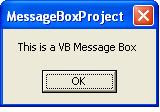

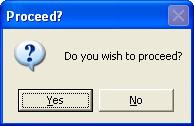
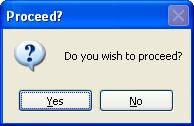

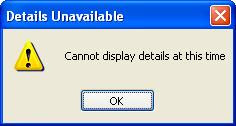

No comments:
Post a Comment